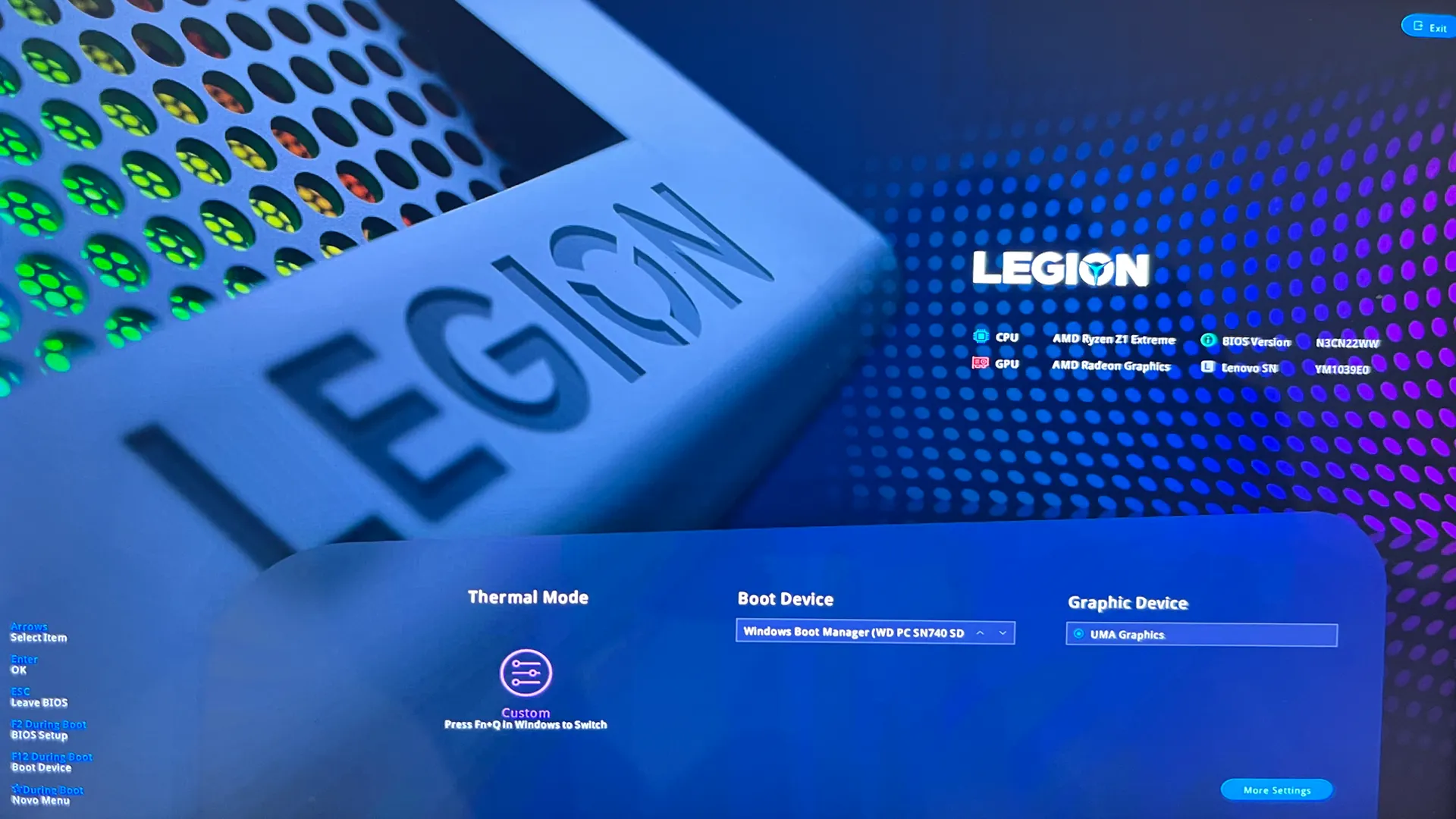If you’re wondering why certain games aren’t running that well on your Legion Go, it’s because by default the Legion Go is set to 3GB VRAM. In reality this isn’t enough VRAM for higher end games and it’s kind of weird that they don’t have an option in their system software Legion Space to change it like they do for TDP.
To change it we have to go back to the old fashion way and that’s by booting into the BIOS of the system.
How To Boot Into BIOS And Change The VRAM
- Turn off the Legion Go.
- While off hold the Volume Up button and Power button at the same time until the NOVA button menu screen appears.
- Click BIOS Setup
- Now you should be in the Legion Go BIOS screen, click More Setting at the bottom right of the screen.
- Now select Configuration, scroll down to UMA Frame Buffer Size.
- There are five options, 3GB, 4GB, 6GB, 8GB and Auto.

- After you select your VRAM, select Exit on the left side panel and select Exit Saving Changes.
- Select Normal Startup.