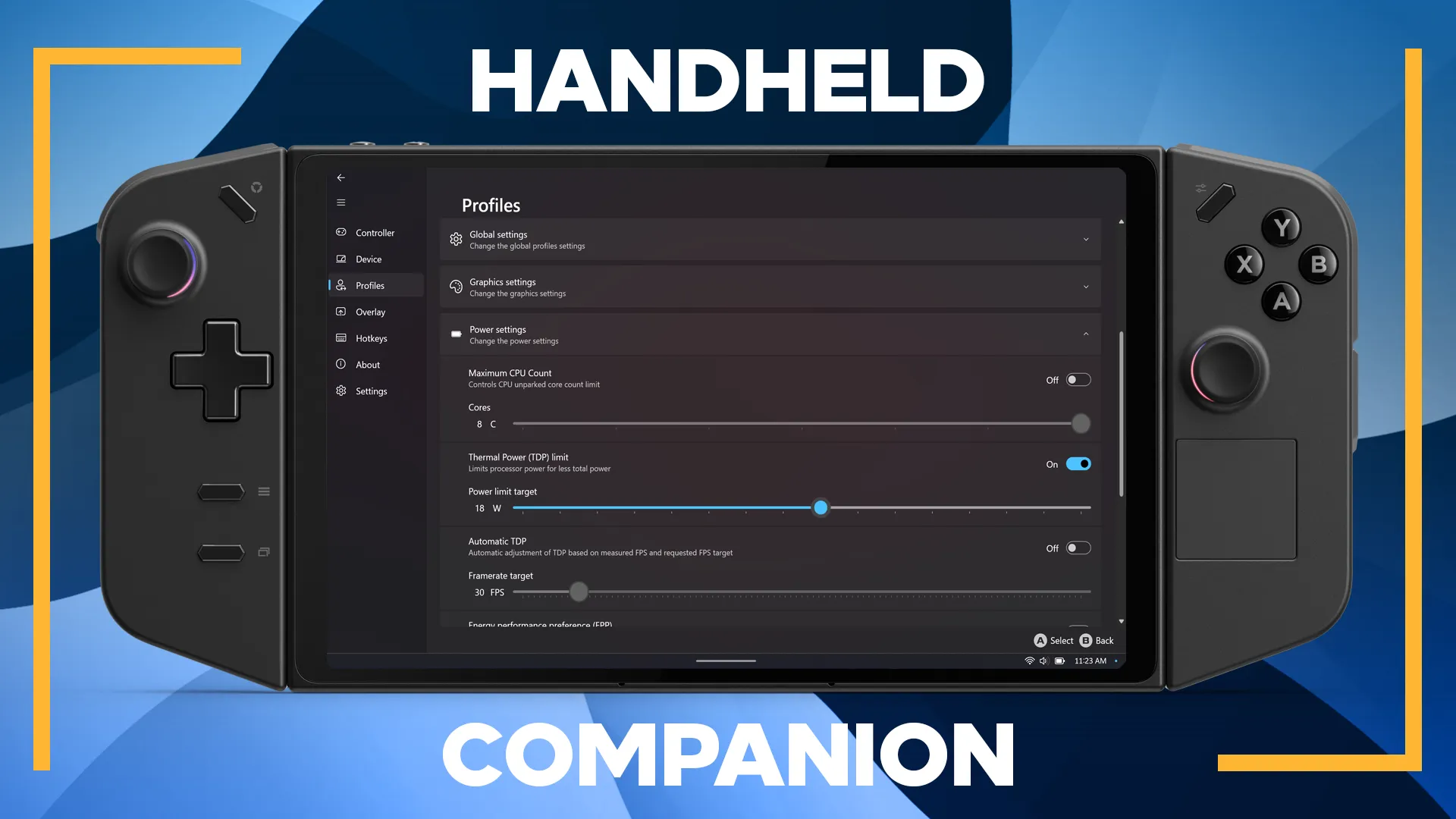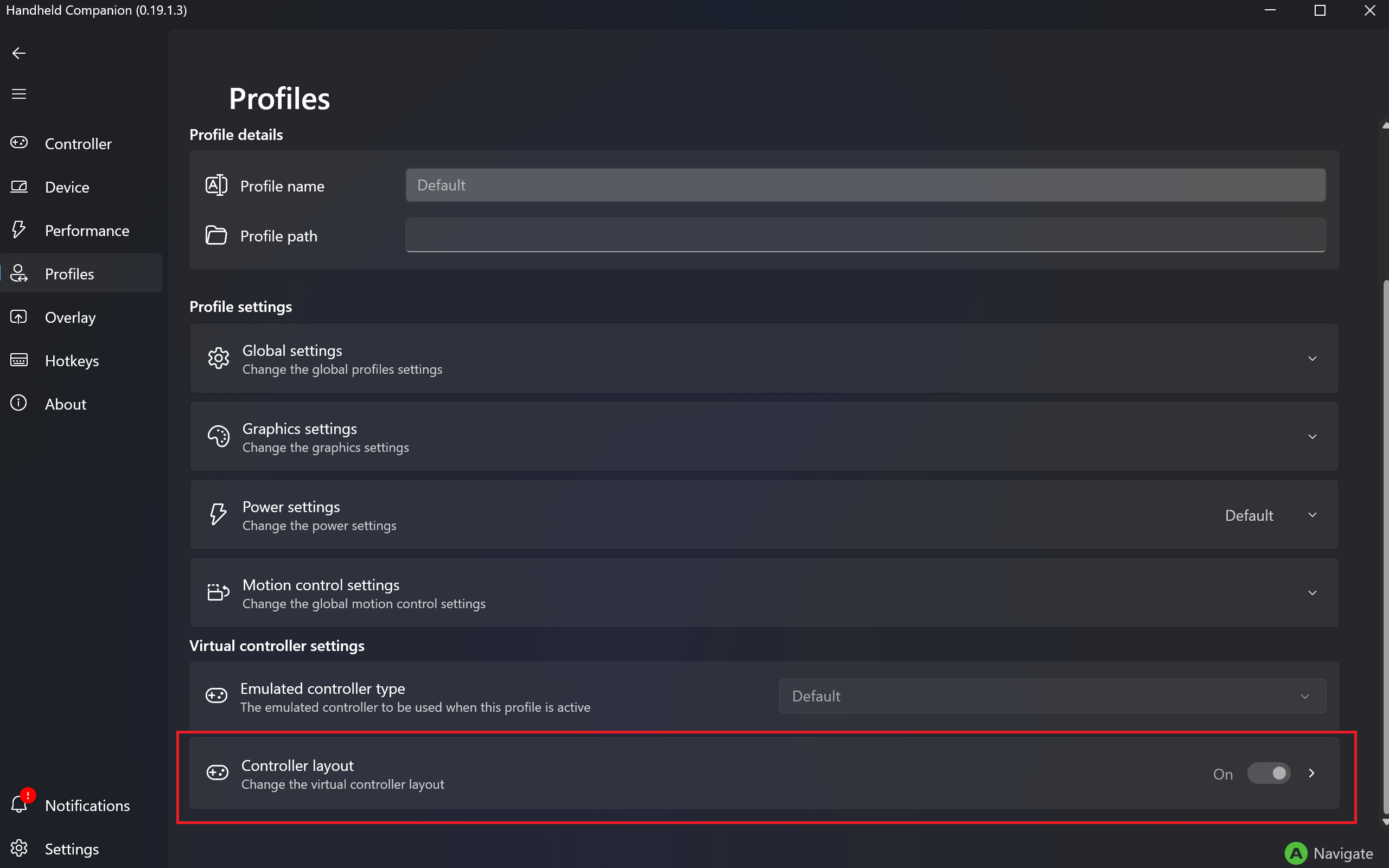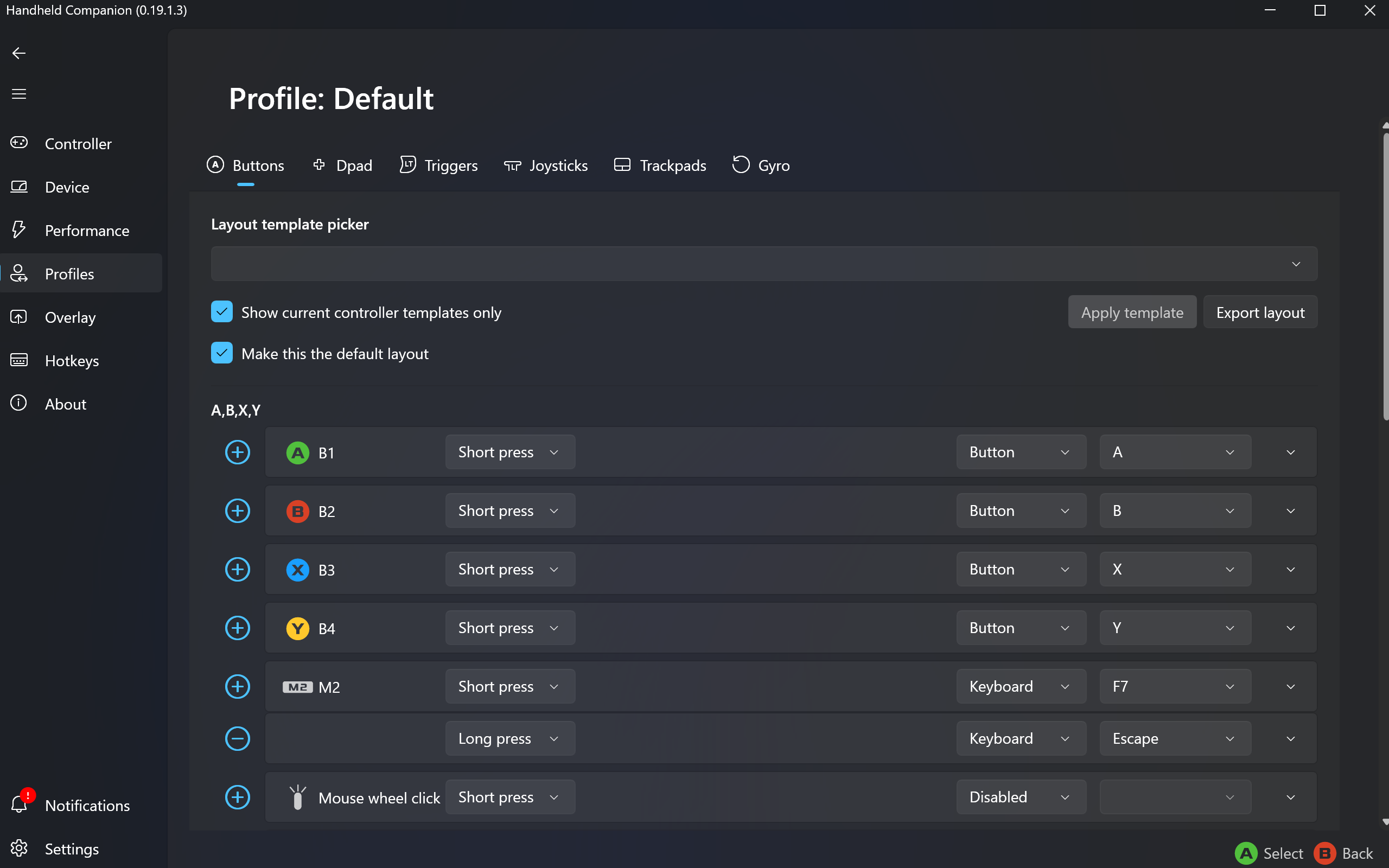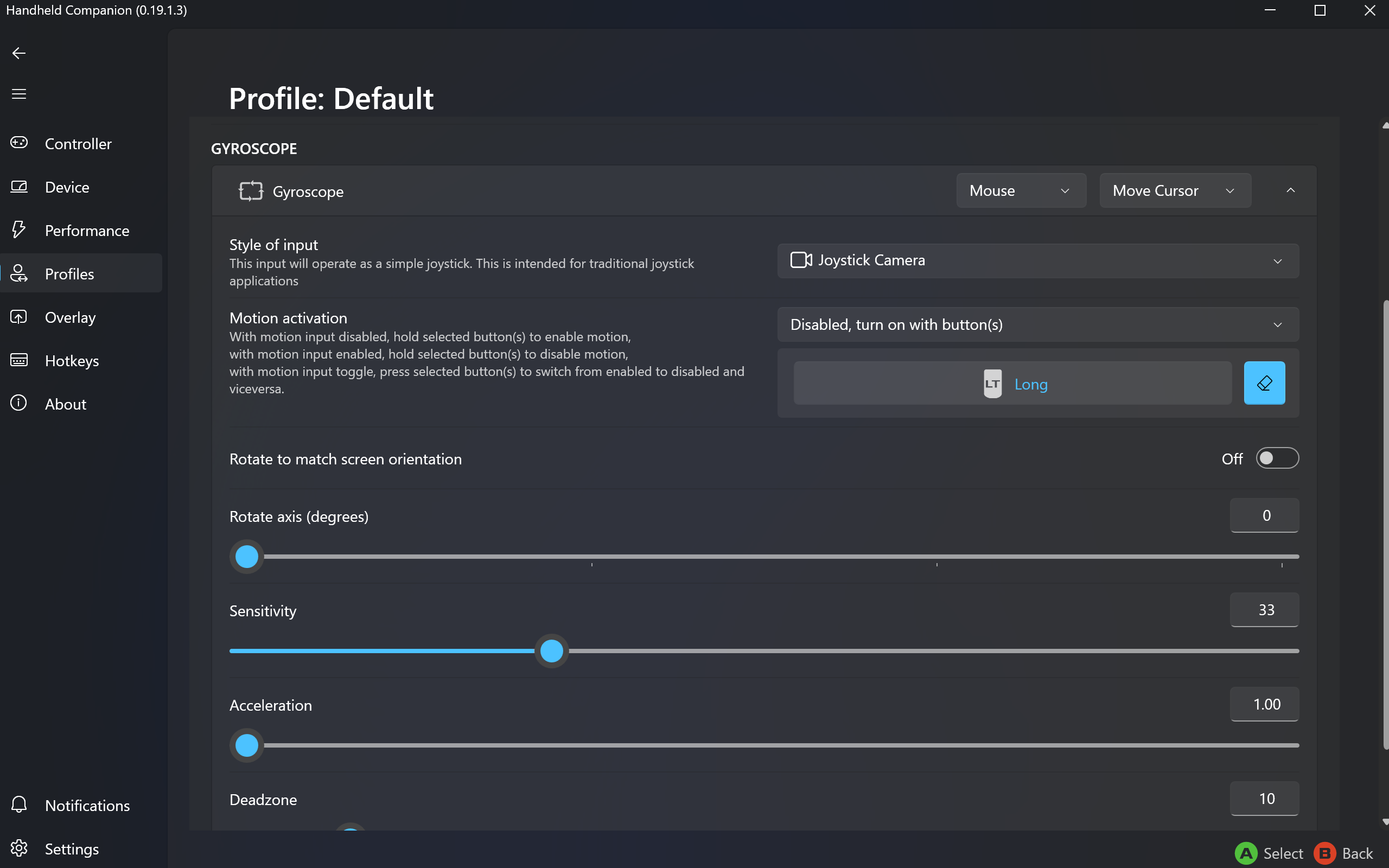Handheld Companion is a combination of a Windows service and a touch interface optimized GUI to increase your handheld gaming computer experience on devices like the Legion Go.
Features
- Motion control a.k.a. gyro control through a device’s inertial measurement unit (IMU, Gyroscope and Accelerometer) or external sensor. Settings availible for racing, 1st and 3rd person gaming and emulator support.
- Quicktools overlay, with easy access to various settings and informatio such as TDP, Auto TDP, GPU, Screen Hz, Framelimiter, Resolution, Brightness, Volume, Powermode control and battery level.
- Virtual controller simulation of Microsoft Xbox 360 Controller and Sony DualShock 4 Controller.
- Profile settings system, automatic detection of active game and applying of settings.
- Gamepad remapping to mouse and keyboard, gamepad joystick and trigger deadzone adjustements.
- PS Remote Play support with DS4 controller, including motion and touchpad.
- 3D Controller overlay for stream recordings.
- Hotkeys for various conveniences.
Note: This software is still a work in progress, there will be bugs.
If you need support they have a Discord where you can get help at: https://discord.gg/RsGJzBamF6
How To Install Handheld Companion
- First you want to download the latest .exe of Handheld Companion from here https://github.com/Valkirie/HandheldCompanion/releases
- Now click and install the
Handheldcompanion.exeYou will need to restart your Legion Go after the installation.
Enabling Handheld Companion
- Open up Handheld Companion.
- Handheld Companion needs to be launched prior to any game launcher so you want to make sure that all game launchers are closed prior to starting the service. I personally don’t have any game launchers starting at launch with Windows.
- Go to
Settingsand enable Auto-Start, Open application in background and Close minimizes. (This is a personal preference.)

- Go to
Hotkeystab on the left. From here you can set up Hotkeys for different functions in the app. We want to create a hotkey for the quick tools window, I chose the Legion R button since I have Legion Space disabled until Lenovo fixes it. You can choose whatever input you want though.

- Now you can press the hotkey at any time to bring up the Quick Tools window and make it disappear.
- Handheld Companion is now Enabled and has a hotkey function.
Change TDP
- Go to the
Profilessection, Turn onThermal Power (TDP) limit - Change the TDP to whatever you want. For my example I changed it to 18W.

- You can also change the TDP in the Quick Tools menu.

Button Remapping
- Go to the Profiles tab, scroll down and click Controller Layout.

- From here you can remap every button the Legion Go.

Enabling Gyro
- In Profiles – Controller Layout. Click the Gyro tab up top.

- You can choose whether you want the gyro to act as a joystick or mouse.

- You can then adjust the activation buttons and more gyro settings.

- This can also be enabled and disabled in the Quick tools menu.

Disabling Legion Space
In order for Handheld Companion to run properly, you need to disable Legion Space on your Legion Go.